General
Contacts
The Contacts feature allows users to save, delete, and favorite wallet addresses with custom labels for easier identification. Once added, these contacts can be selected during transactions, streamlining token transfers and reducing the risk of errors.
Table of Contents
Add a New Contact
1
Step 1: Access the My Contacts Section
Click on “Add New Contact” to begin the process.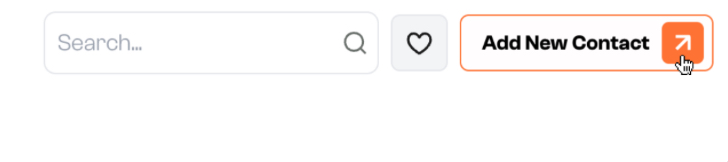
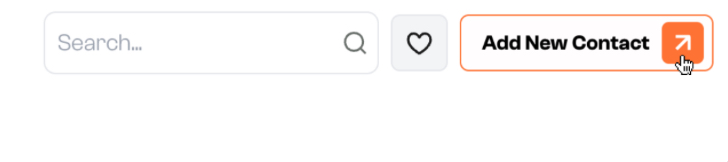
2
Step 2: Enter Contact Details
Contact name: Enter the contact name you want to add.Wallet Address: Enter the wallet address of the contact you want to add.Optional Details: You can add a profile picture, to personalize the contact.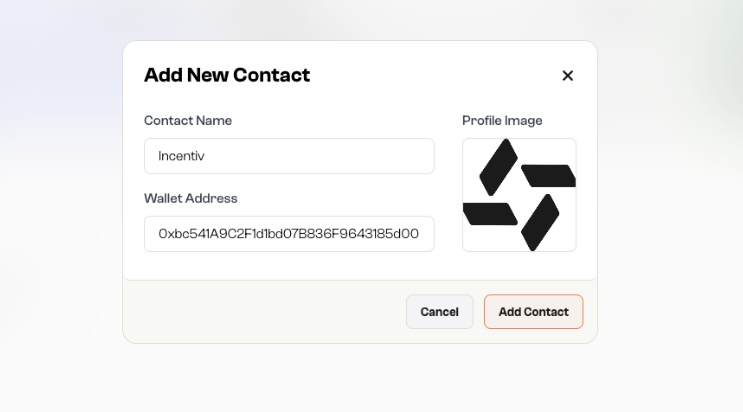
Fun Fact: You can upload any photo from your computer as their profile image!
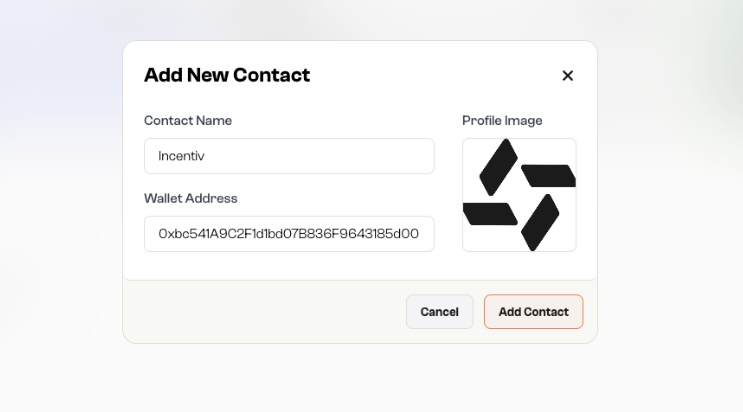
3
Step 3: Save the Contact
Click “Add Contact” to add the contact to your list.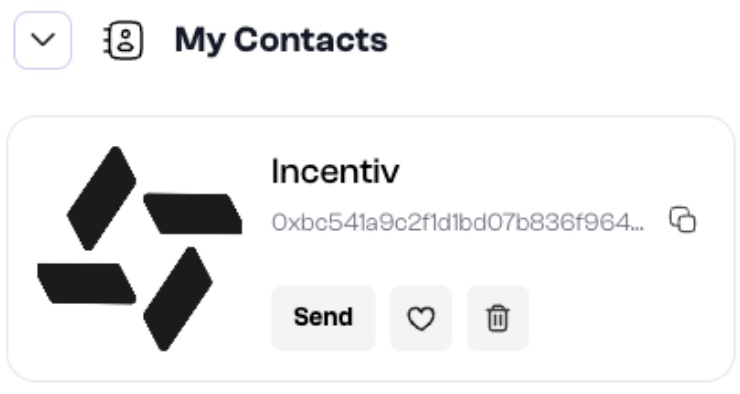 The contact will now appear in your address book, making it easier to send tokens with them in the future.
The contact will now appear in your address book, making it easier to send tokens with them in the future.
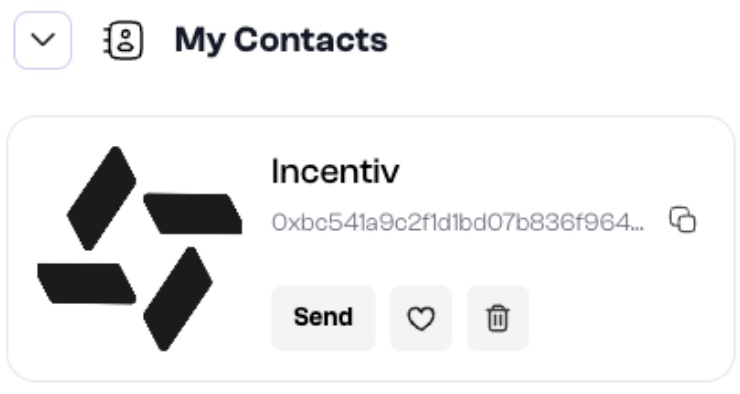 The contact will now appear in your address book, making it easier to send tokens with them in the future.
The contact will now appear in your address book, making it easier to send tokens with them in the future.Hey, you just earned a Badge for your new Contact Added on Incentiv!
Delete a Contact
1
Step 1: Open the Contact List
Navigate to your Contacts section where all saved contacts are shown.
2
Step 2: Click the Trash Icon
Click the trash icon next to the contact you want to delete.
3
Step 3: Confirm Deletion
Confirm the action to permanently remove the contact from your list.This action cannot be undone.
Favorite a Contact
1
Step 1: Open the Contact List
Go to your Contacts section where all saved entries are displayed.
2
Step 2: Tap the Heart Icon
Find the contact you want to favorite and click the heart icon beside their name.
3
Step 3: View Favorites Easily
Favorited contacts are now pinned or prioritized in your list for quick access during transactions.

